How-To
How to Activate an Additional CarLock Device
Did you know you can manage more than one vehicle with the same CarLock account? Once you create a CarLock account you can add multiple CarLock devices to the same account and track multiple vehicles at the same time.
Add an Additional CarLock Device to the Existing CarLock Account in your CarLock phone app
- When signed into your CarLock account on the CarLock phone app, go to ”Profile”
- Click on ”Add vehicle”
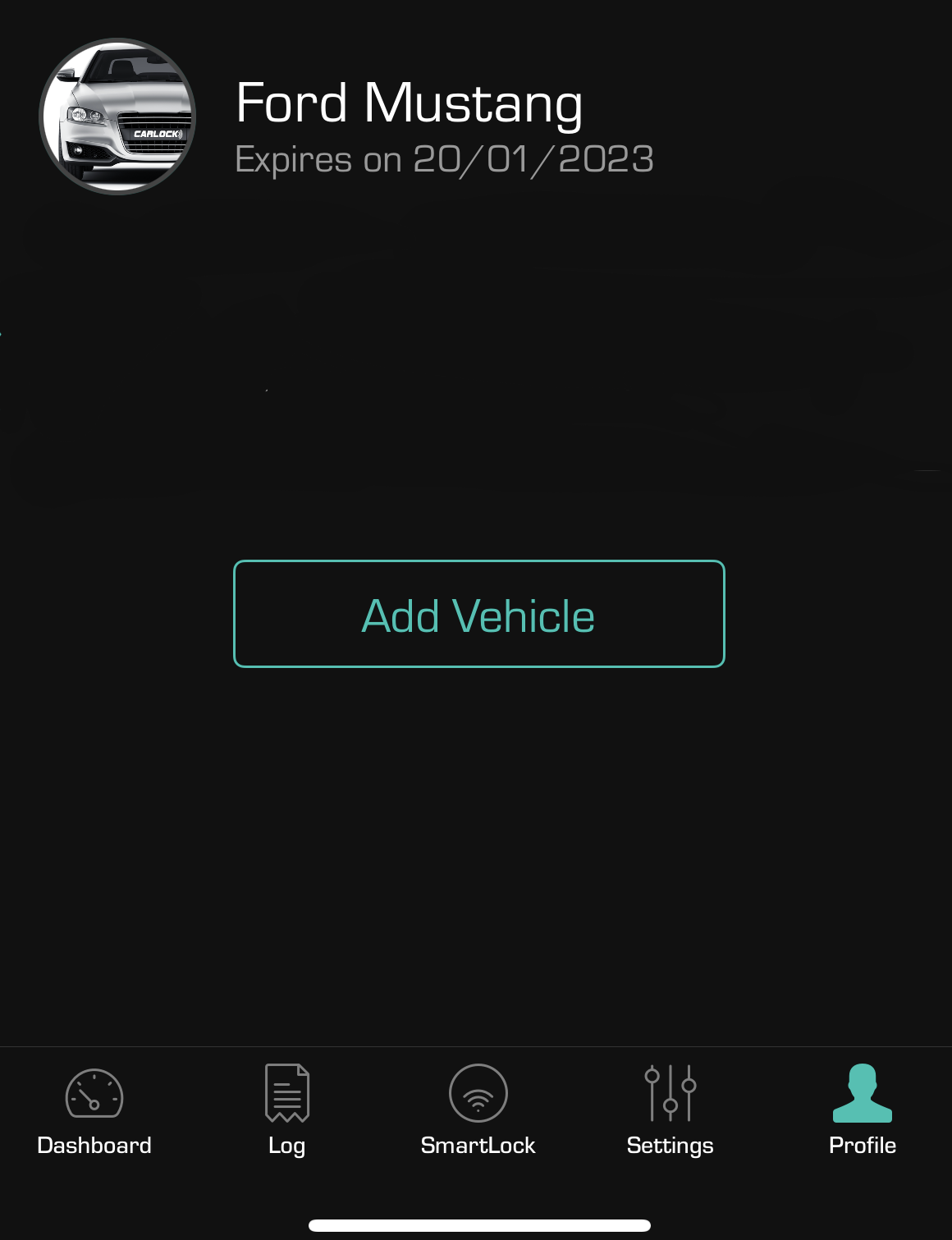
Add additional vehicle in CarLock phone app
- Take the Activation Card — the red “START HERE” card — of the new CarLock device you want to add and enter the Activation Code and Serial Number from the activation card into the corresponding fields.
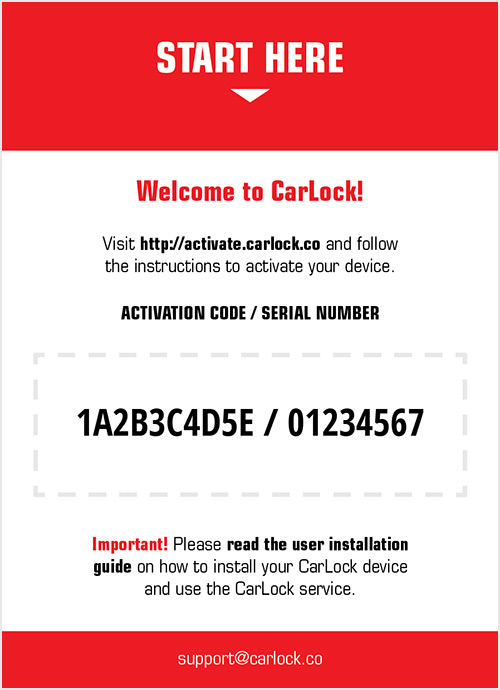
Carlock Activation Card
- Time zone — choose the right timezone
- Car manufacturer — choose the car manufacturer
- Model — name your vehicle – will be displayed in the app
Check all the information you entered one more time and click “Add”.
After the new CarLock device is successfully activated and added to your account, you will be redirected to the map with the new vehicle added to the list. The new vehicle should be automatically added to the list of vehicleson the app.
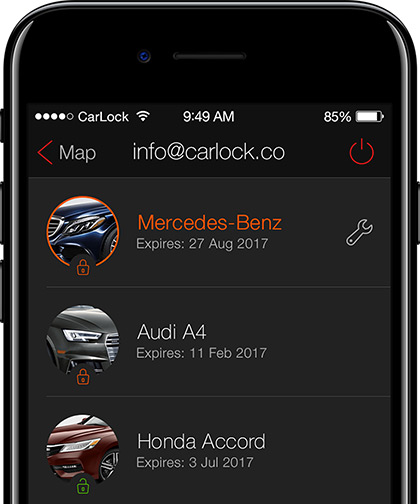
List of All Vehicles on the App
Add an Additional CarLock Device to the Existing CarLock Account in your browser
- In your browser, go to my.carlock.co
- Log in with your username and password
- Navigate to the top right menu and click on “Profile” → “Add Vehicle”
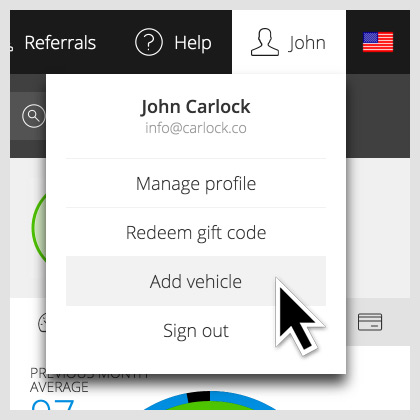
- Take the Activation Card — the red “START HERE” card — of the new CarLock device you want to add and enter the Activation Code and Serial Number from the activation card into the corresponding fields.

Carlock Activation Card
- Time zone — choose the right timezone
- Car manufacturer — choose the car manufacturer
- Model — name your vehicle – will be displayed in the app
Check all the information you entered one more time and click “Add”.
After the new CarLock device is successfully activated and added to your account, you will be redirected to the map with the new vehicle added to the list. The new vehicle should be automatically added to the list of vehicles on the app.

List of All Vehicles on the App
If you get stuck anywhere or have any questions, visit our help center carlock.co/help for more information.
The CarLock Team

