How-To
How to Activate the CarLock Device on Your iPhone
[Updated in February 2023]
Thank you for purchasing CarLock. Before starting to use the CarLock service, you’ll need to create a CarLock account and activate your new device. This step-by-step tutorial is specifically designed for iPhone users to make the activation process easier within the CarLock app. If you already use a CarLock device and want to add another one to your account, read the How to Add Another CarLock Device to Existing Account guide.
Before starting the activation process, you’ll need to download the CarLock app on your phone.
To download your CarLock app:
- Click the link below to open the Apple Store.
- Tap Get.
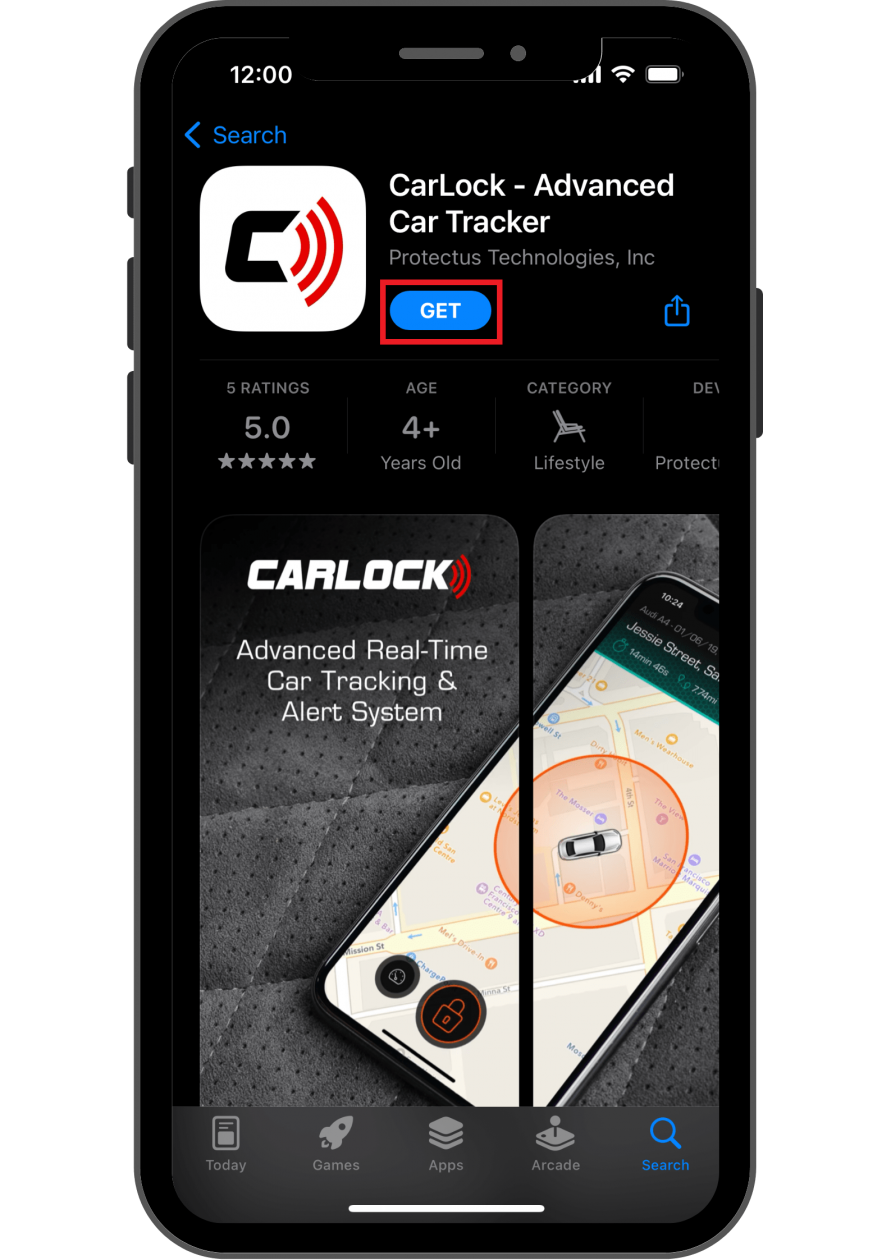
- Once the downloading process is complete, open the app by tapping on the CarLock icon.
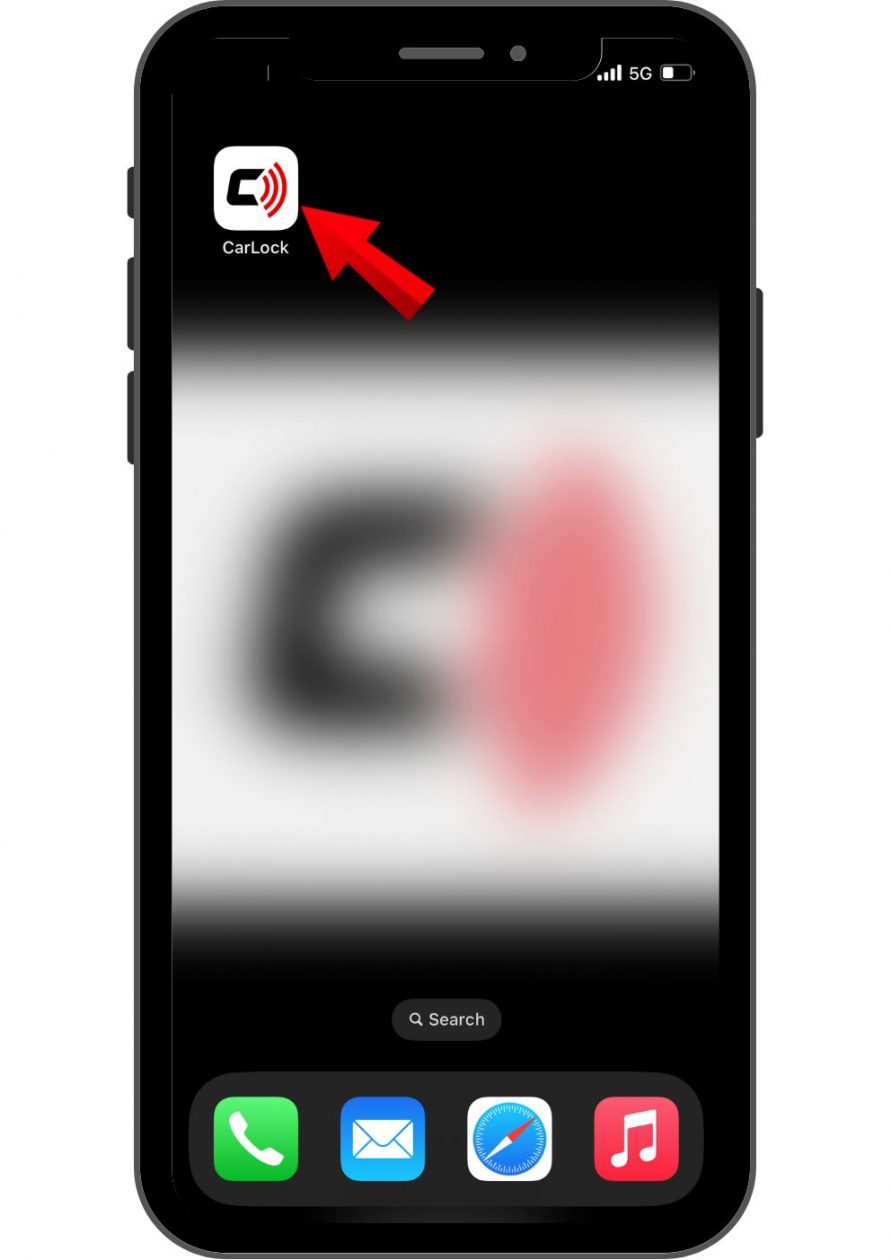
Once you have the app installed, follow the steps below.
- Watch the demo video to check how the CarLock system works.
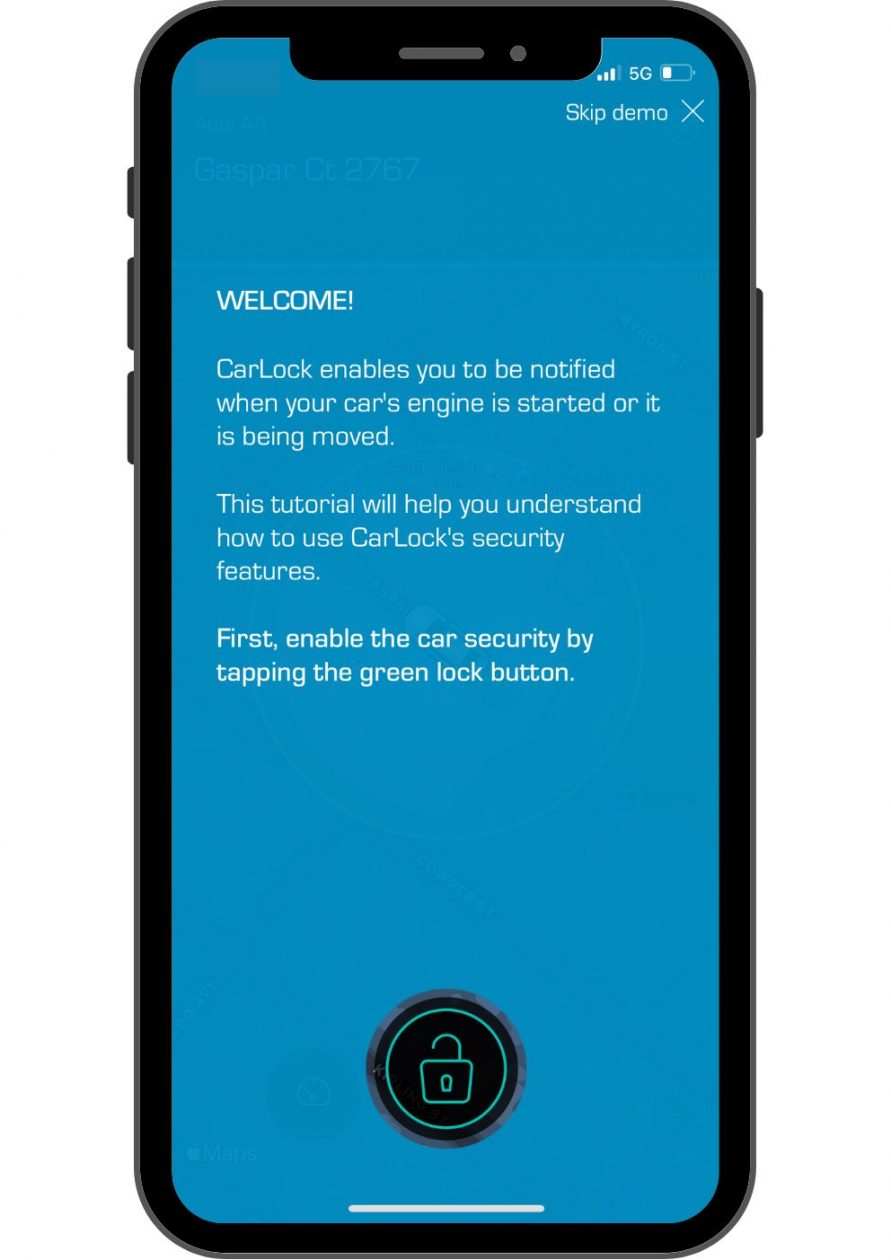
2. Open the CarLock app on your phone and tap on the text at the top of your screen as demonstrated below.
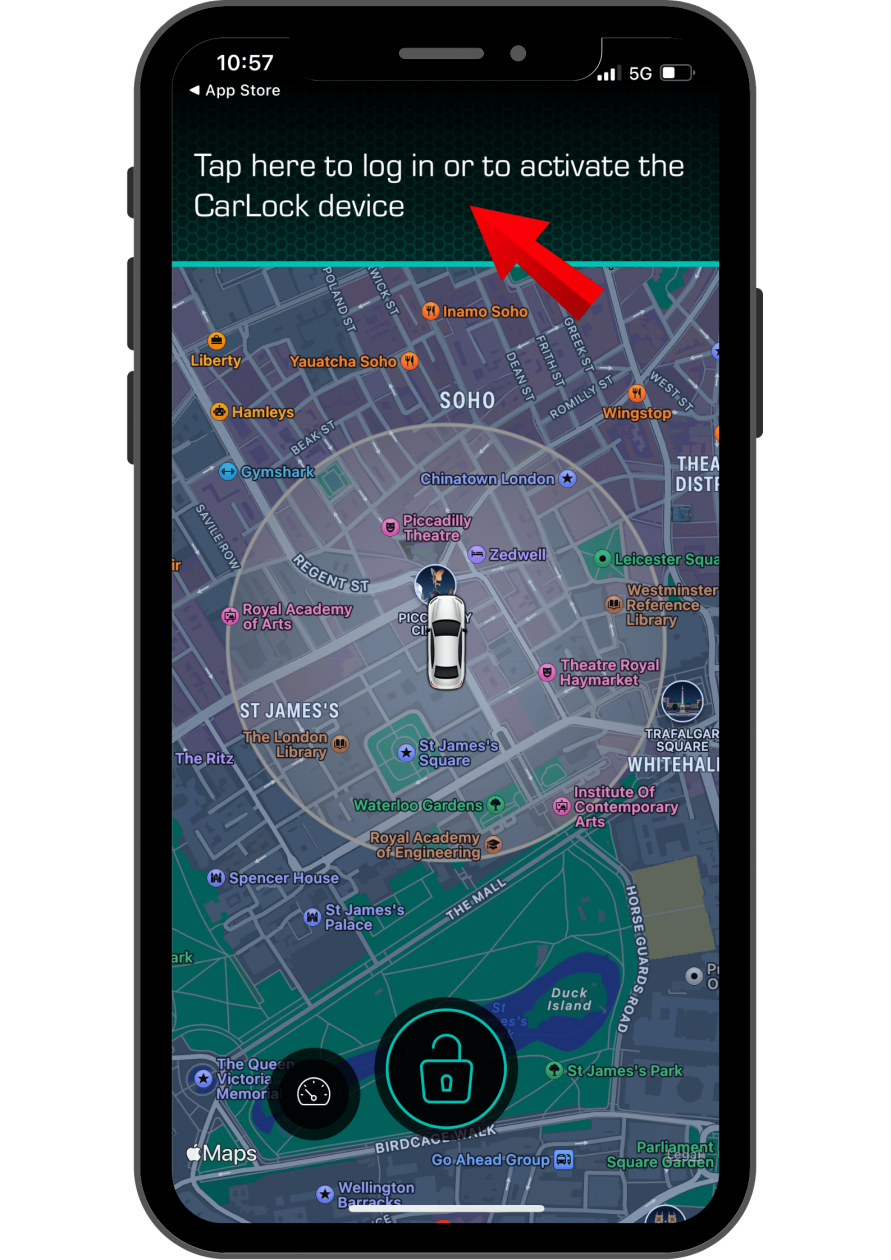
3. Tap Activate New Device.
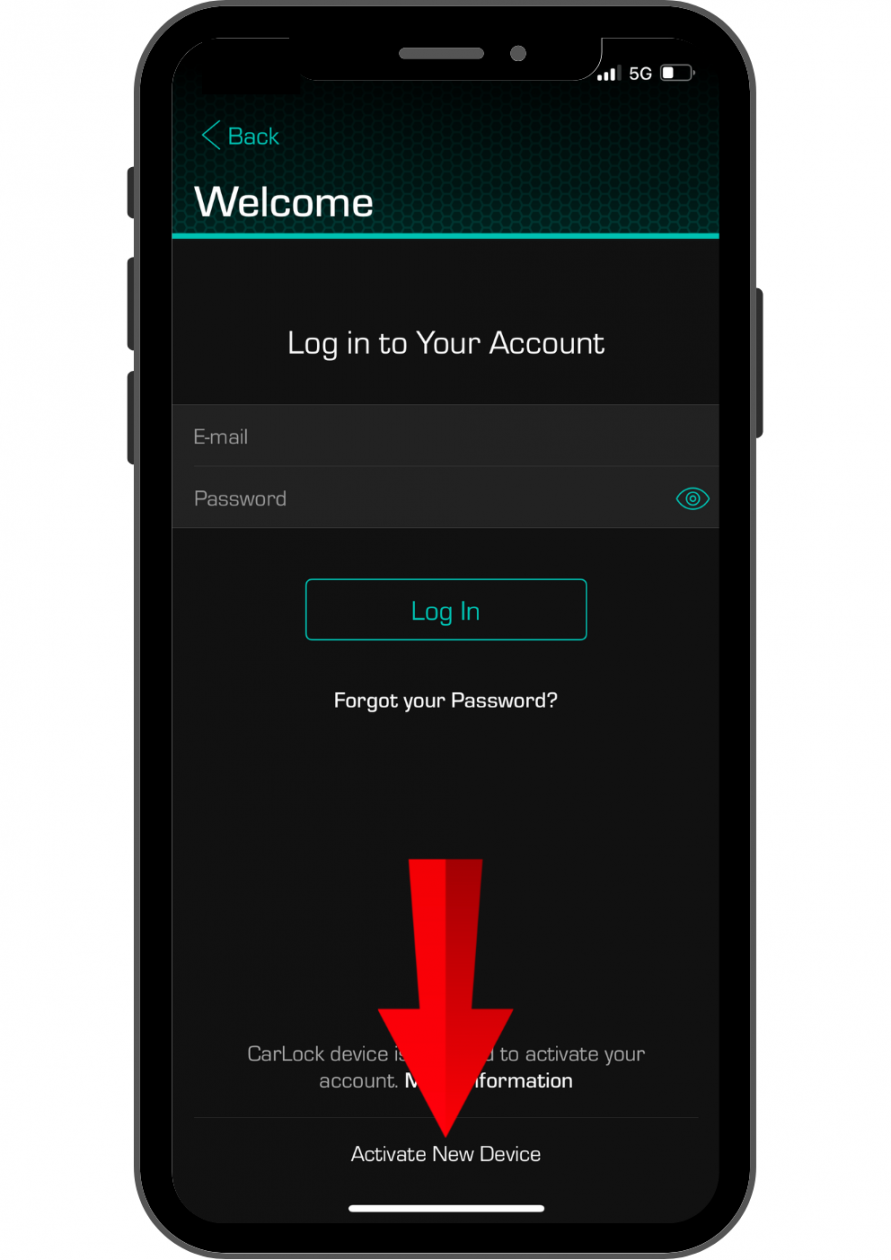
4. Tap Accept to agree to the terms of the CarLock service.
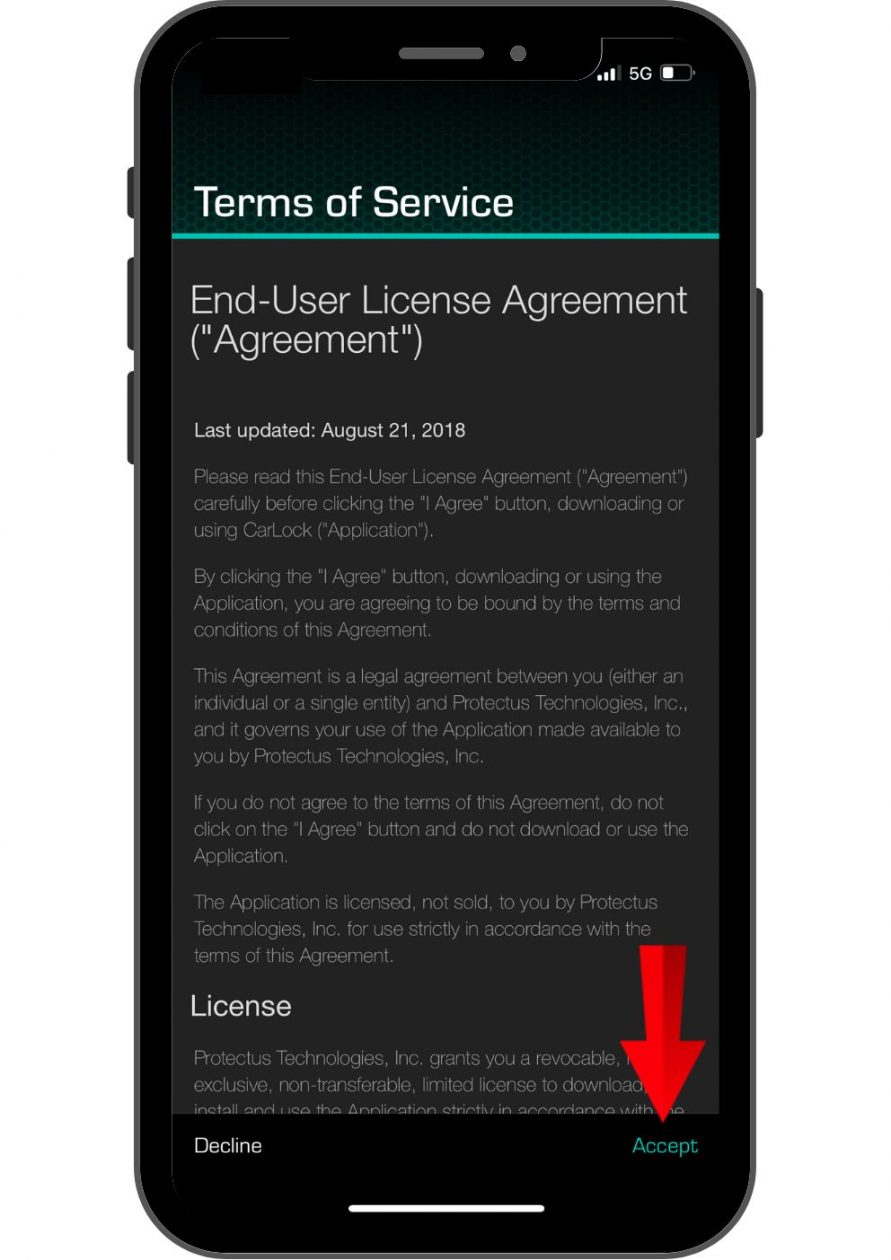
5. Activate a new device by typing in the activation code and the serial number from the activation card and tap Next.
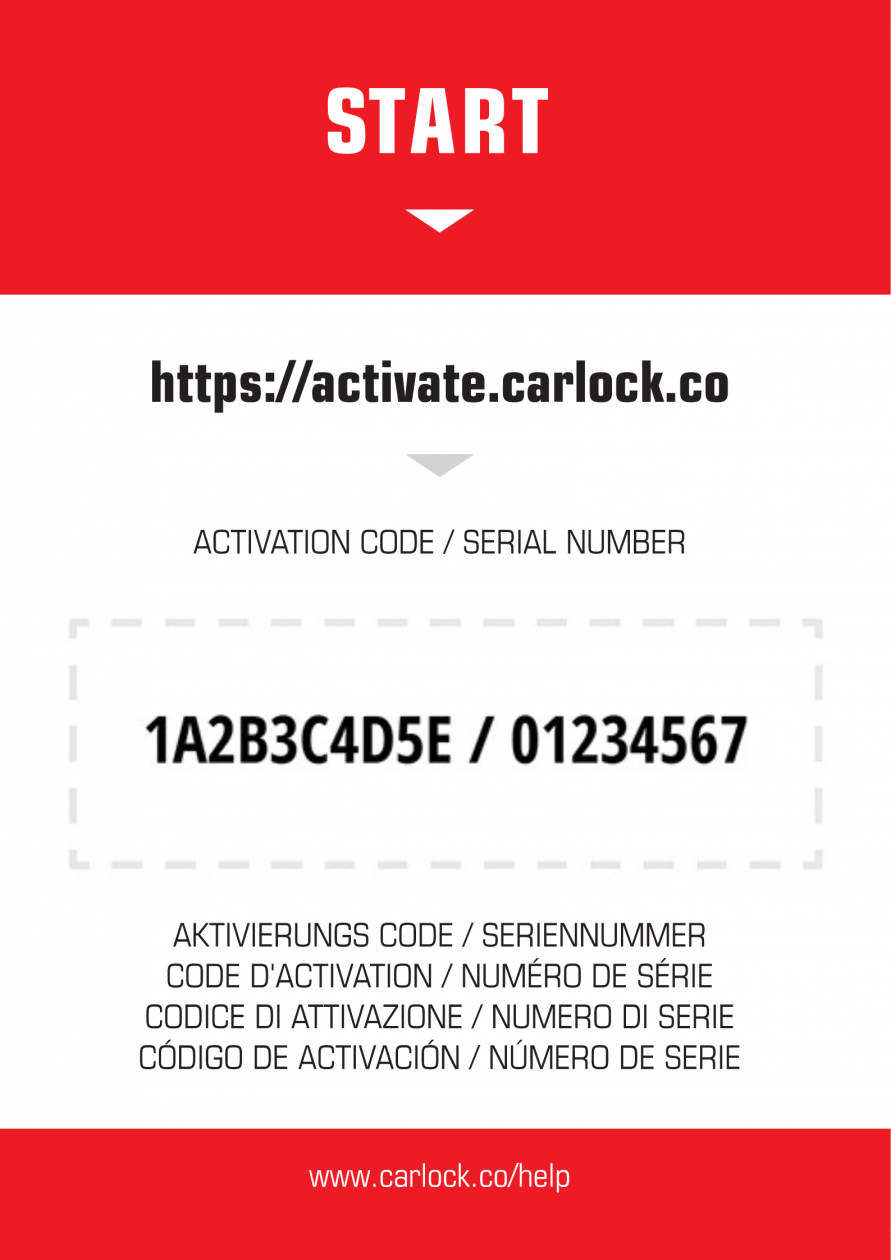
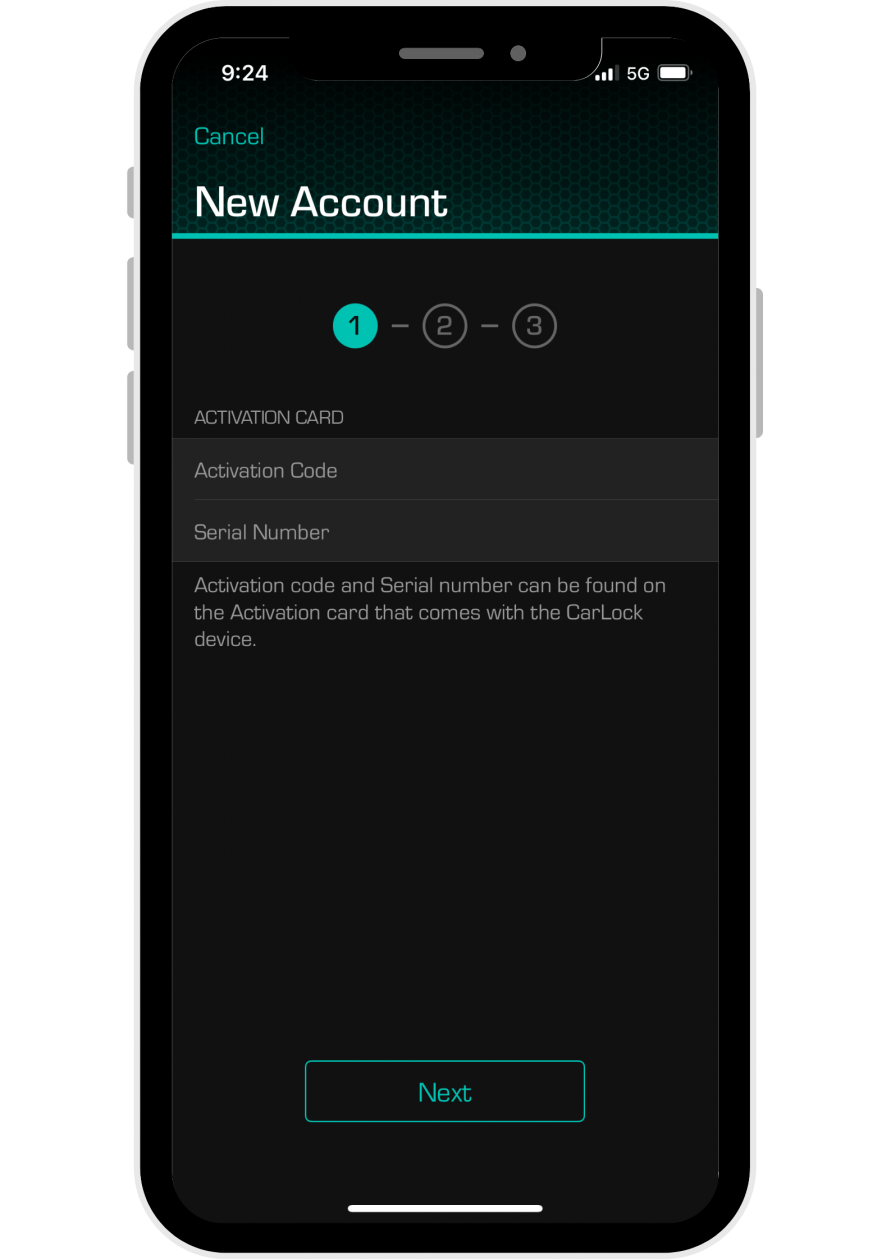
6. Fill out the forms with all the required information (e-mail address, password, name, phone number, manufacturer, etc.) and tap Next.
7. Accept the Privacy Policy by tapping Accept.
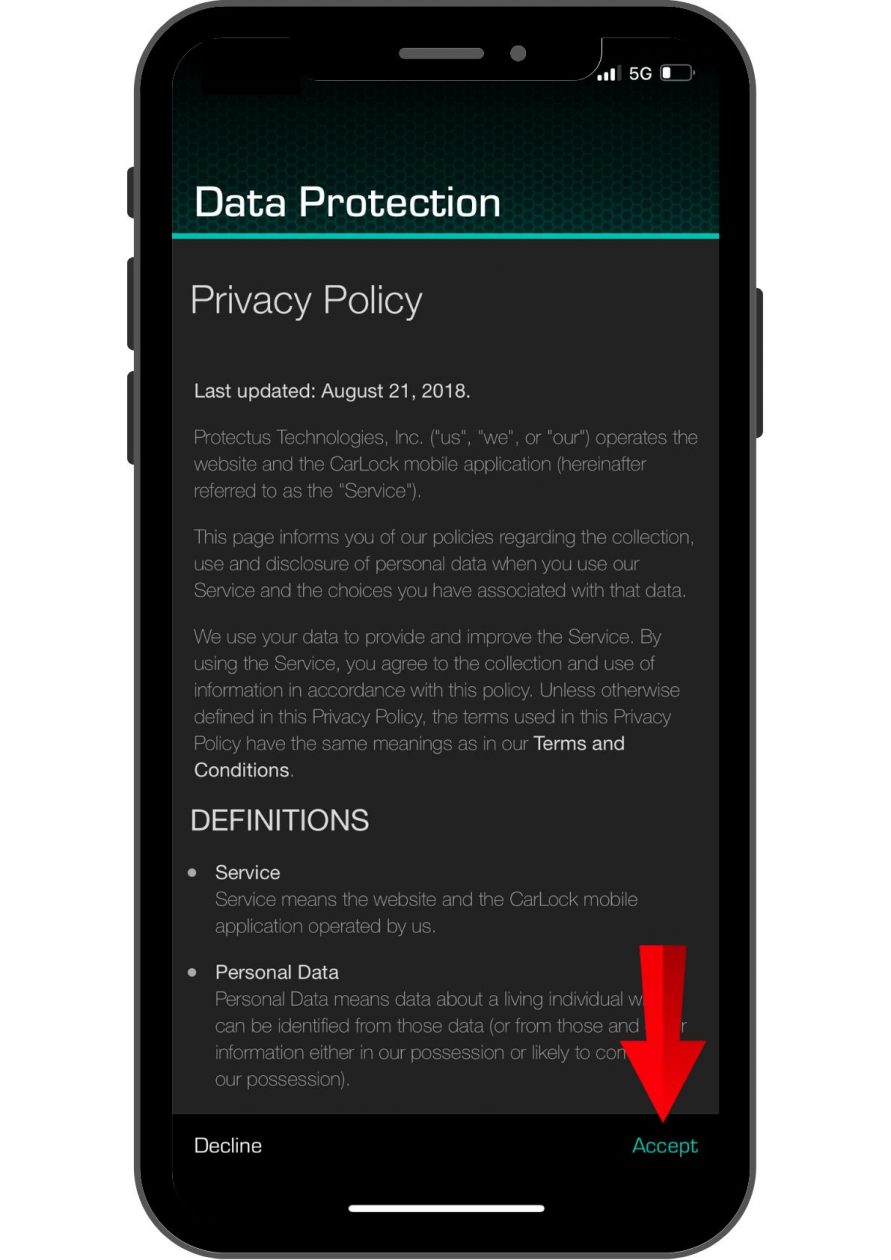
8. Fill out the payment form with all the required information by swiping down and tap Subscribe or Set up later.
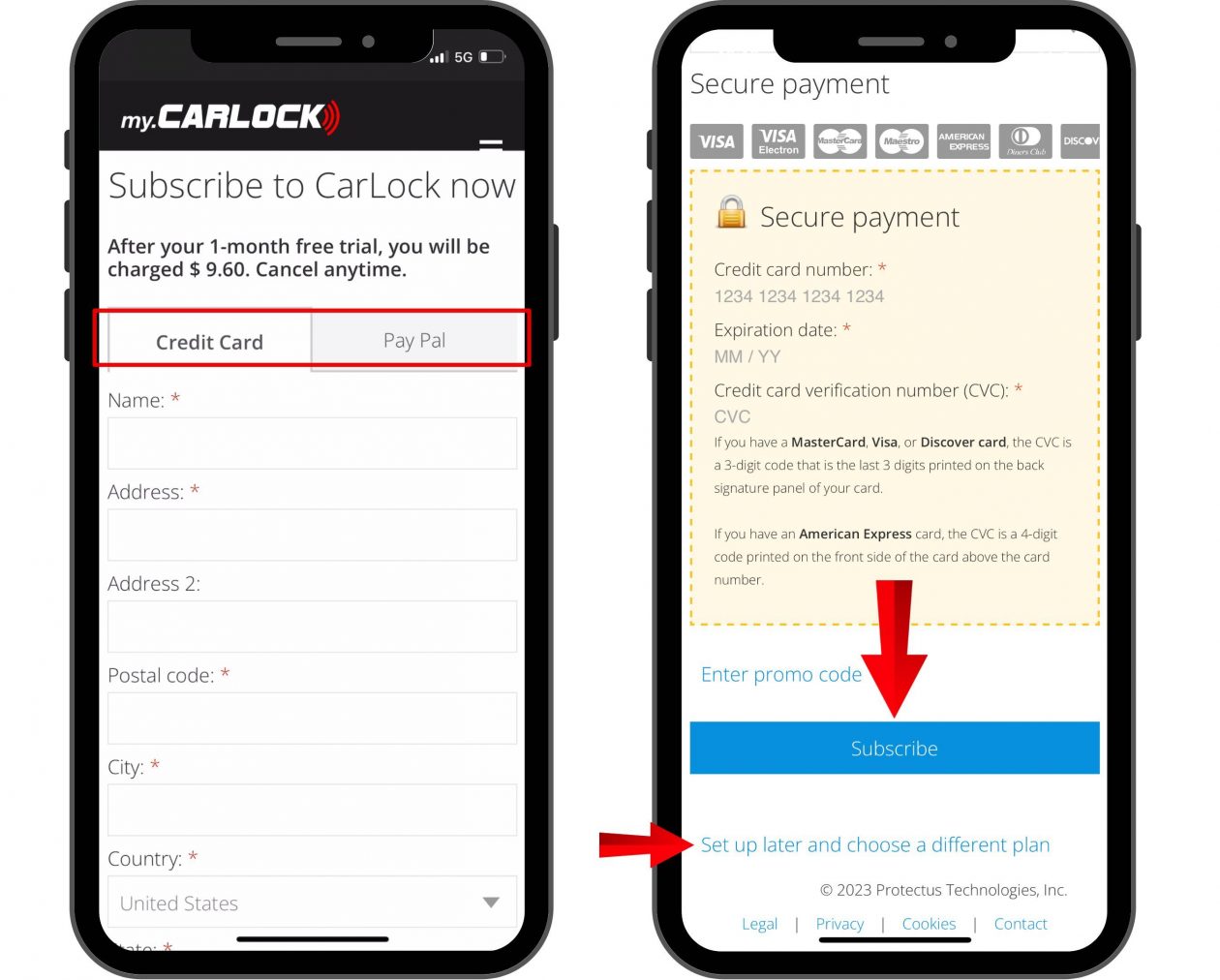
9. Select the purpose of your purchase decision. This information is necessary to ensure that you get the most out of CarLock based on your intended use.
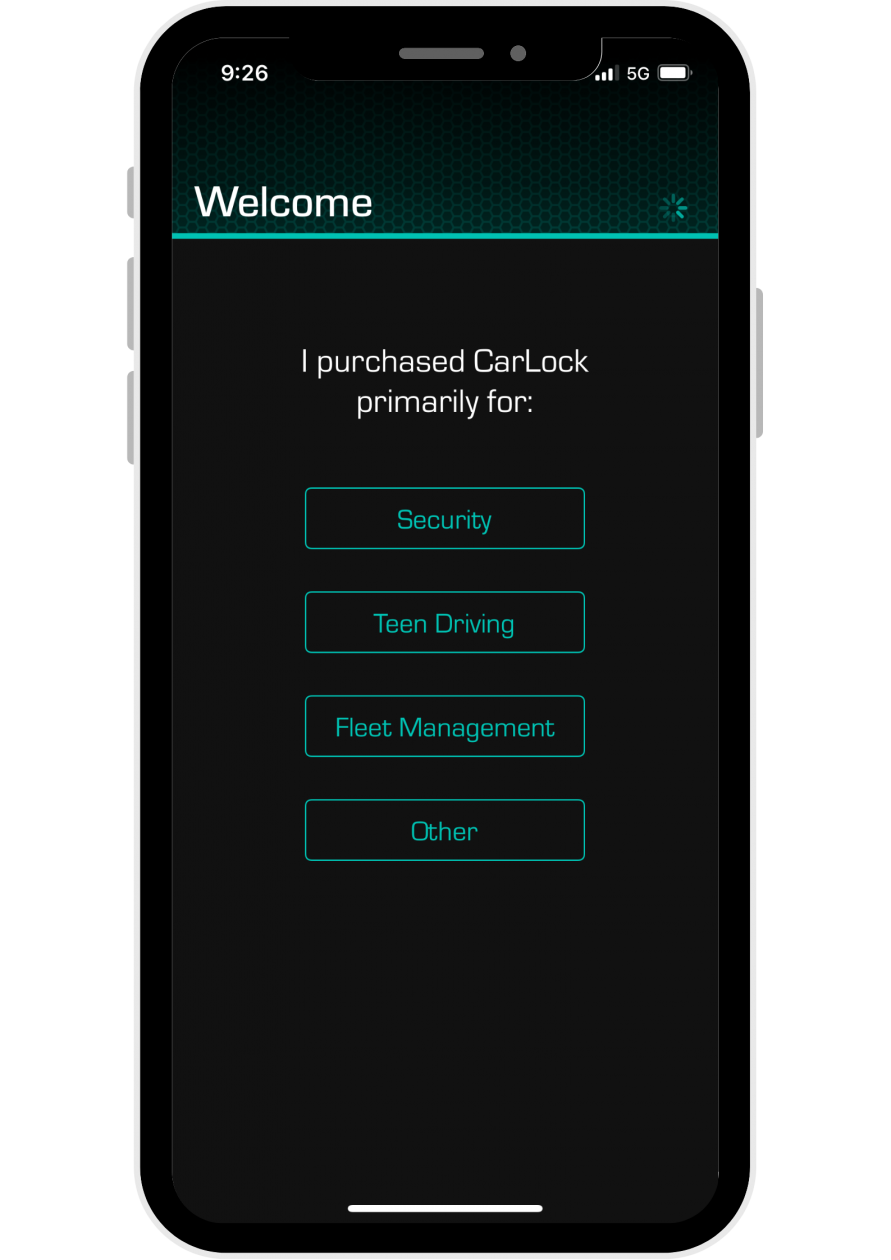
10. Congratulations! You have successfully activated your CarLock device and created the CarLock account.
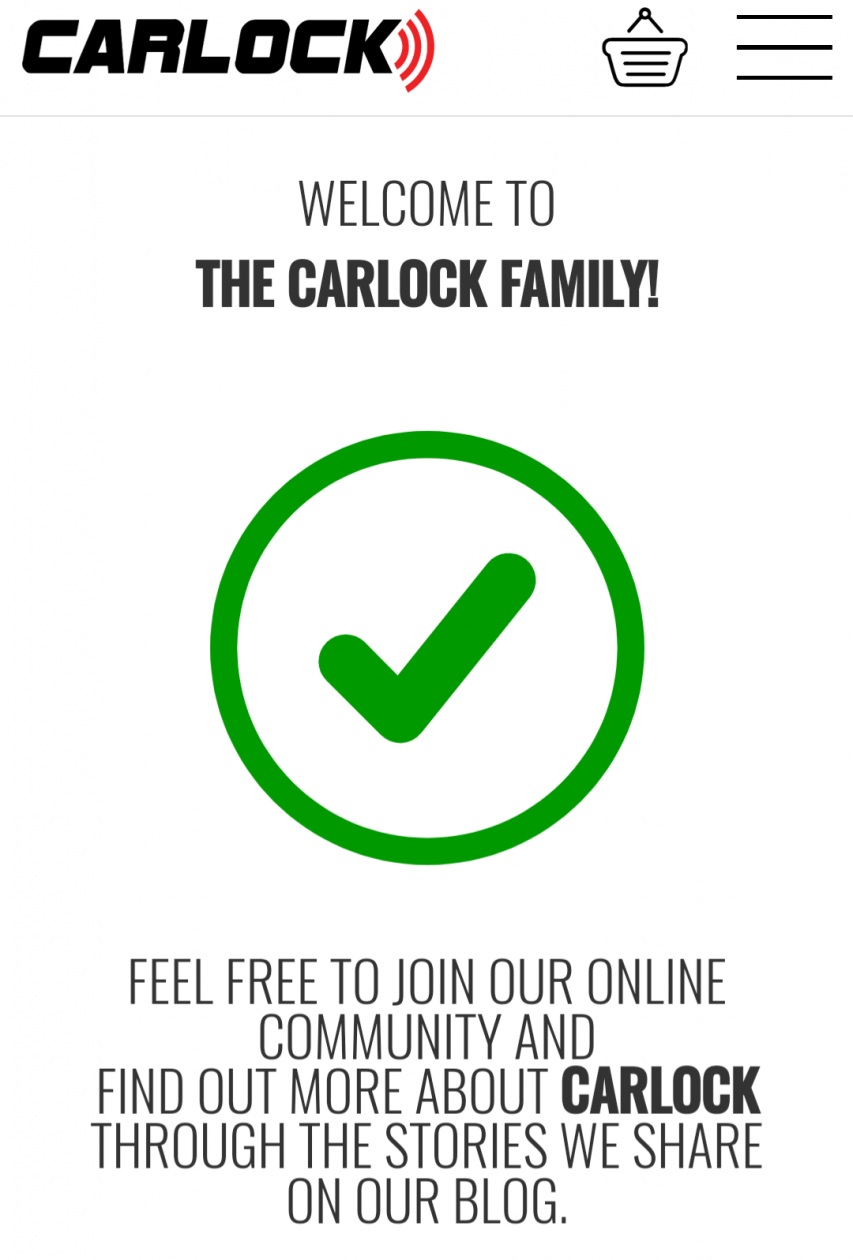
11. Once the device has been activated, connect it to your vehicle and leave it plugged in overnight to ensure that it starts working properly.

12. Your new CarLock device may have already found your car’s location. If not (as shown in the photo), go for a drive to get the GPS location of your car.
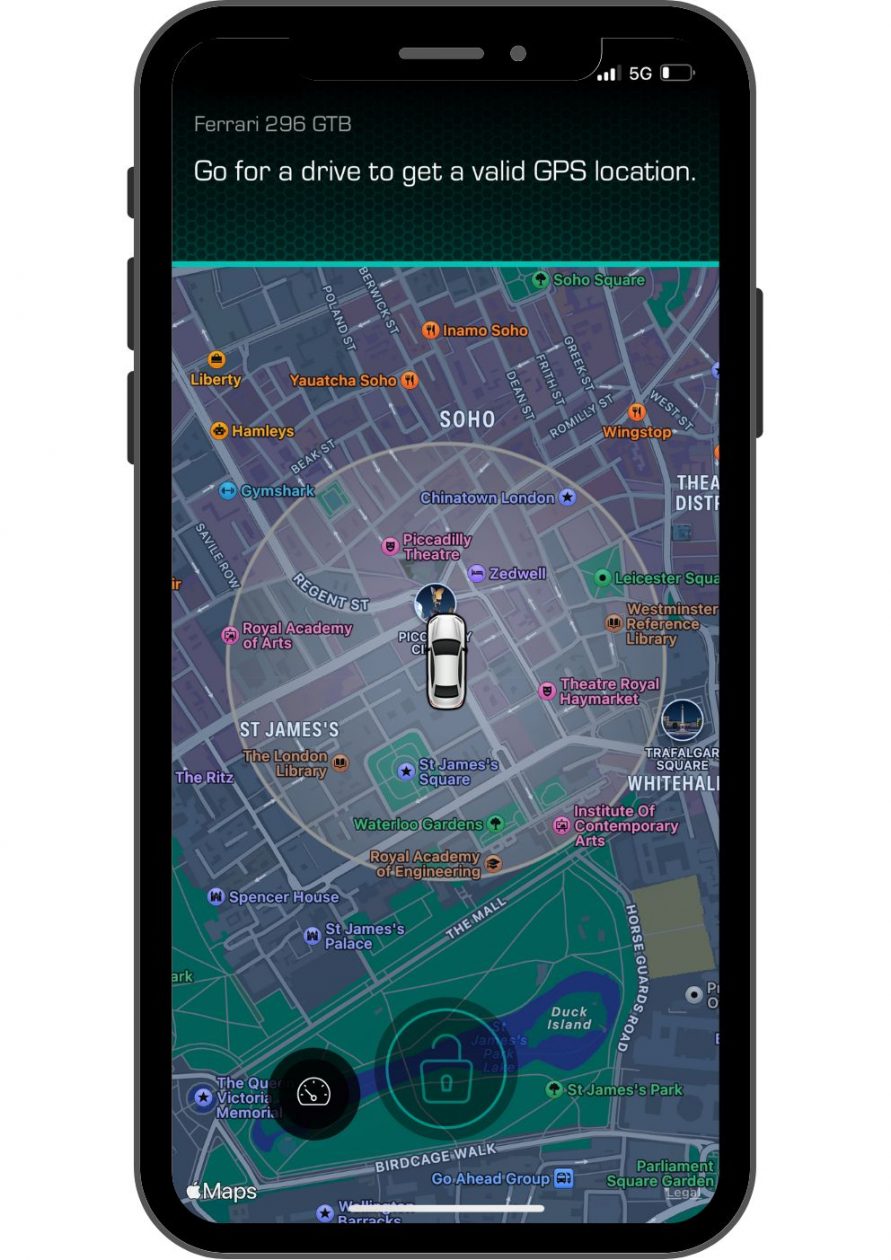
13. Your CarLock device is ready to use once the CarLock app displays the correct location of your car and you can turn the security notifications on/off by tapping the “Lock” button which enables/disables the security notifications.
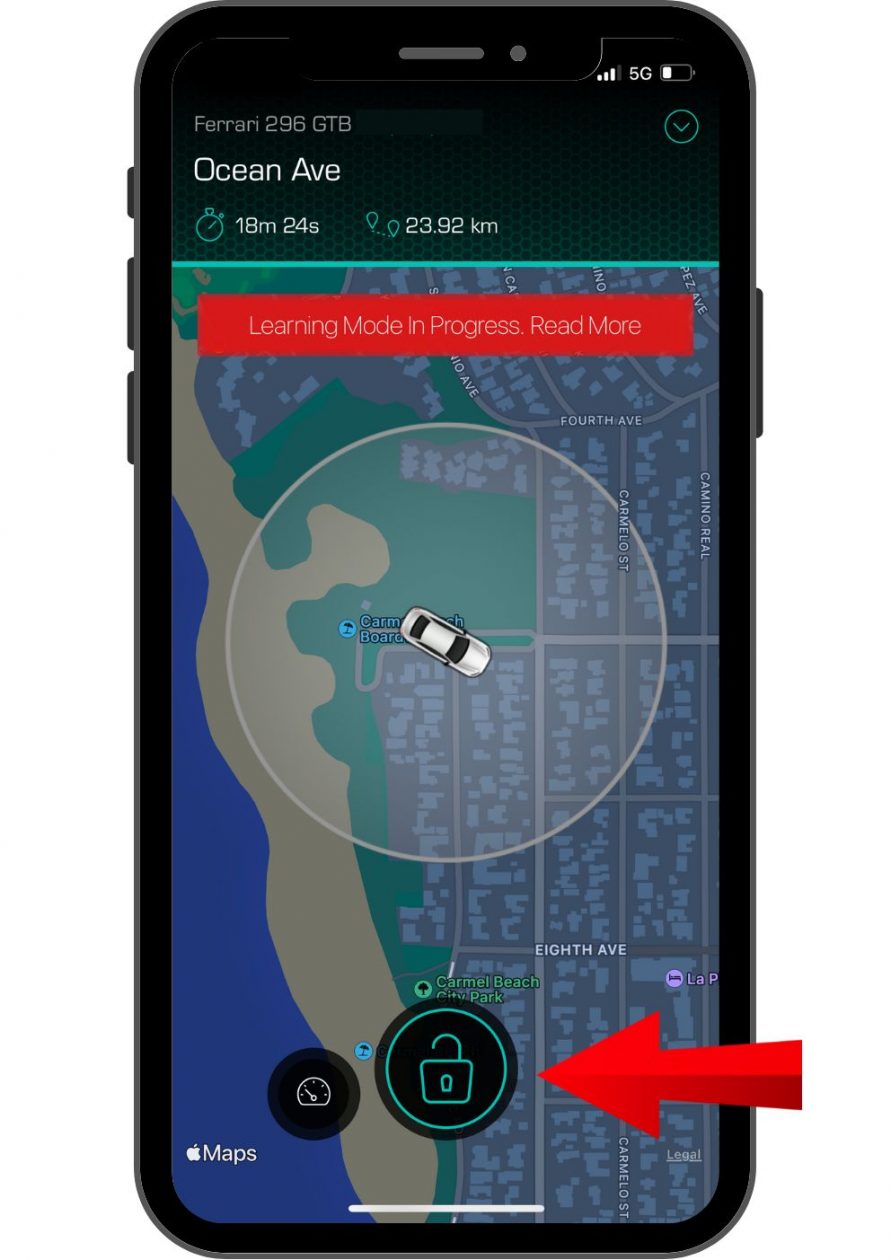
14. The device needs up to 7 days to fully adapt to your car. Tap on the warning to read more.
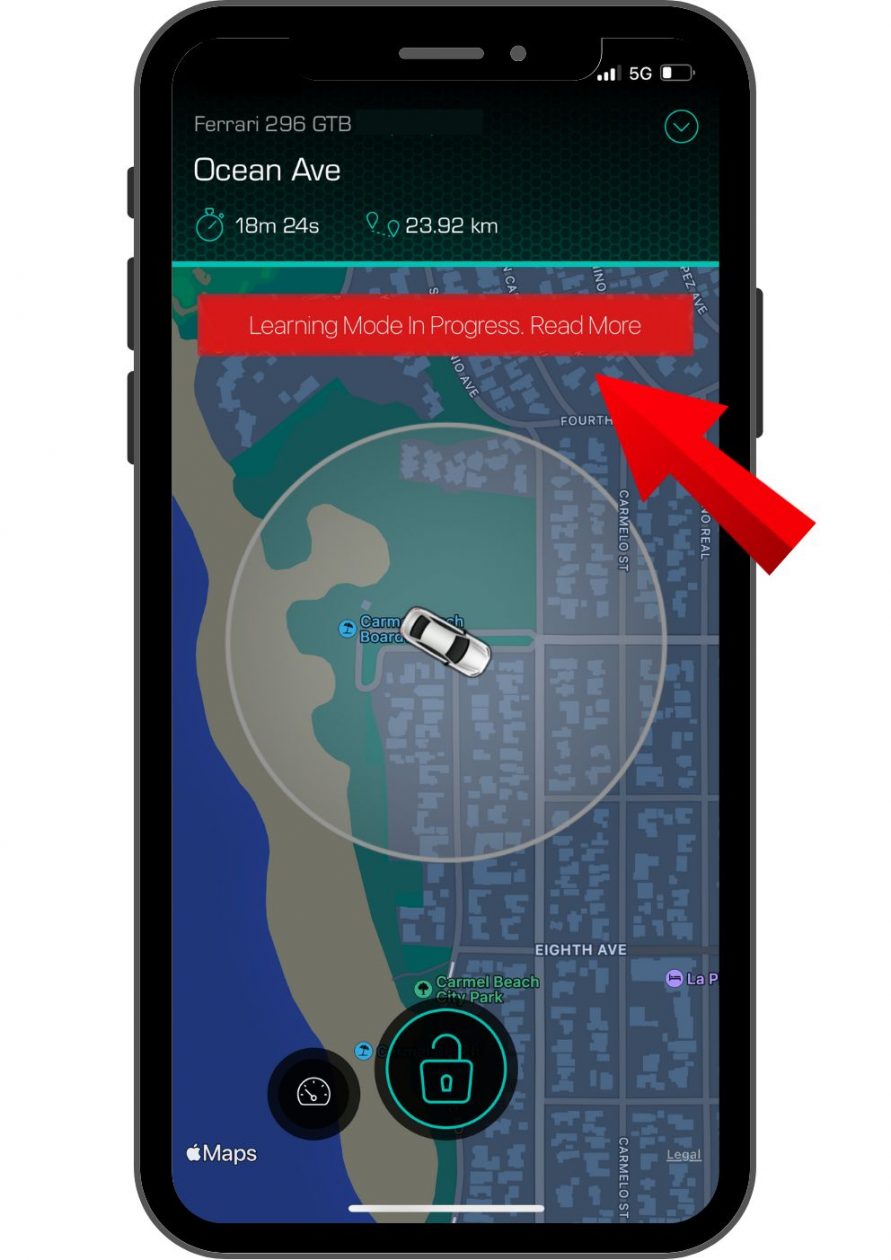
If you have any questions, visit our help center at www.carlock.co/help.
The CarLock Team



