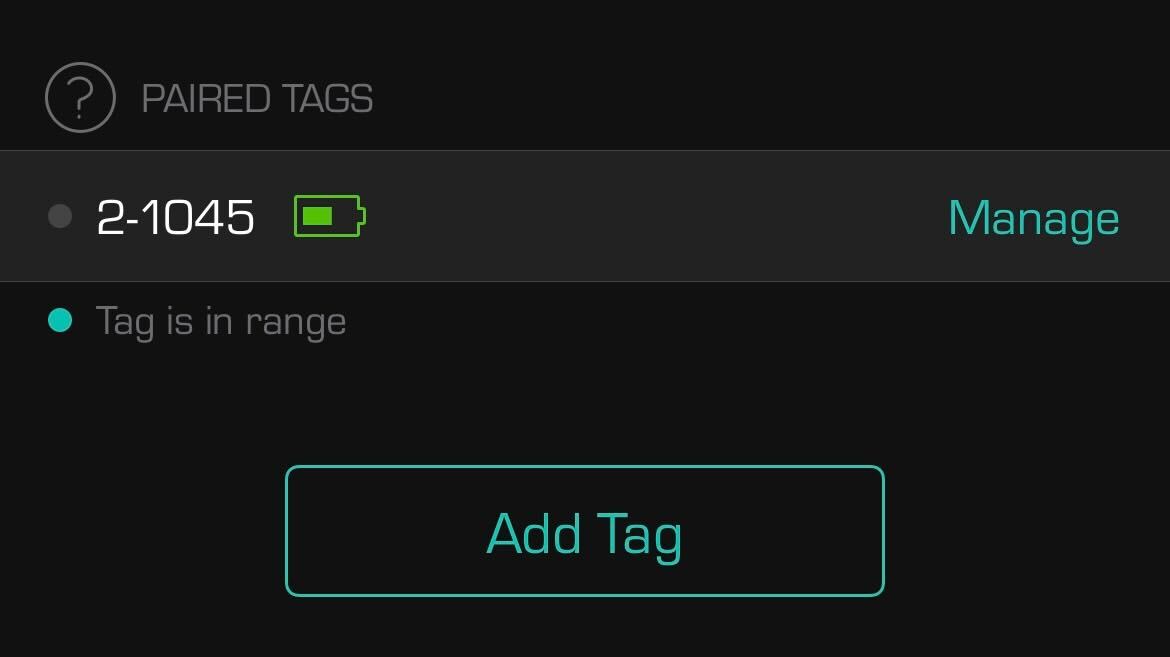How-To
How to pair CarLock Tag 1.0 with your iPhone or Android phone
The Carlock Tag is a small Bluetooth device that connects with the CarLock device and automates the unlocking and locking of your car’s security based on your distance from the vehicle. Pairing the CarLock Tag with the CarLock app on your phone is very easy. This step-by-step guide will help you set up the Tag in no time.
If you have CarLock Tag 2.0 (new version – black card), please follow this link for more info: https://www.carlock.co/blog/en/2024/02/16/how-to-pair-carlock-tag-2-0-with-your-iphone-or-android-phone/
Before using the CarLock Tag, you need to have your CarLock account activated and the CarLock device installed in your car. If you don’t know how to do that, just follow the instructions in the user’s installation guide you received with your CarLock device. If you have any problems with the activation process, please see the following help article for more info on how to activate your device: carlock.co/help
You can buy the CarLock Tag on Amazon.
(CarLock Tag works with CarLock devices purchased after January 1. 2018. To confirm whether your CarLock device supports the use of Tags, please check the SmartLock tab in your CarLock app. If Tags are not supported, you will see a warning message. Contact our support team that will help you with that issue: contact here)
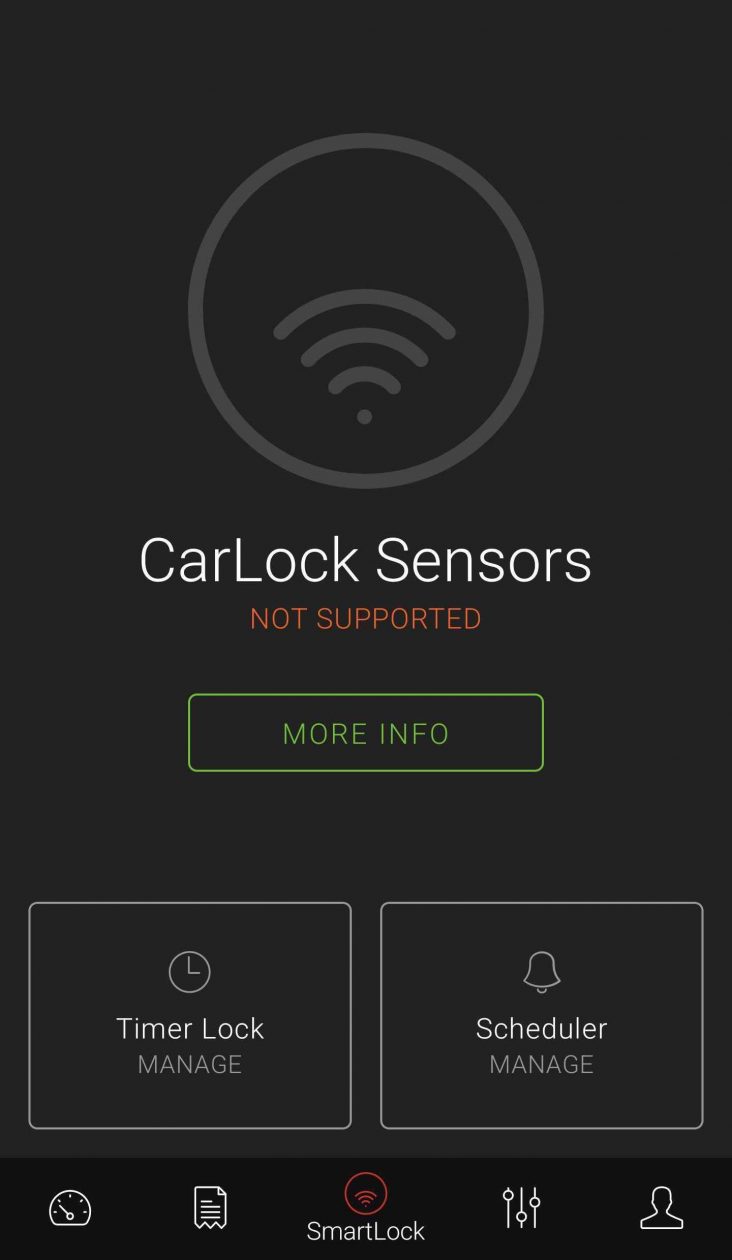
Setting up the CarLock Tag
NOTE: Before starting the procedure, make sure to enable Bluetooth and the location permission!
Remove the CarLock Tag and the adhesive sticker from the packaging and follow these steps:
- Pull out the plastic tab from the CarLock Tag, to connect the battery. The tab is quite hard to pull out but don’t worry, just hold it firmly in your hand and slowly pull out the tab.
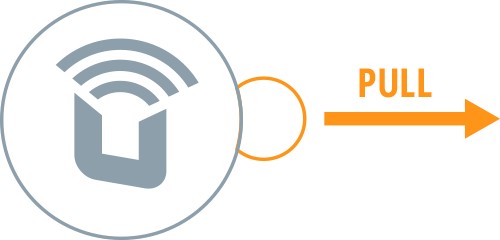
2. Open the CarLock app on your phone, go to the “Dashboard”
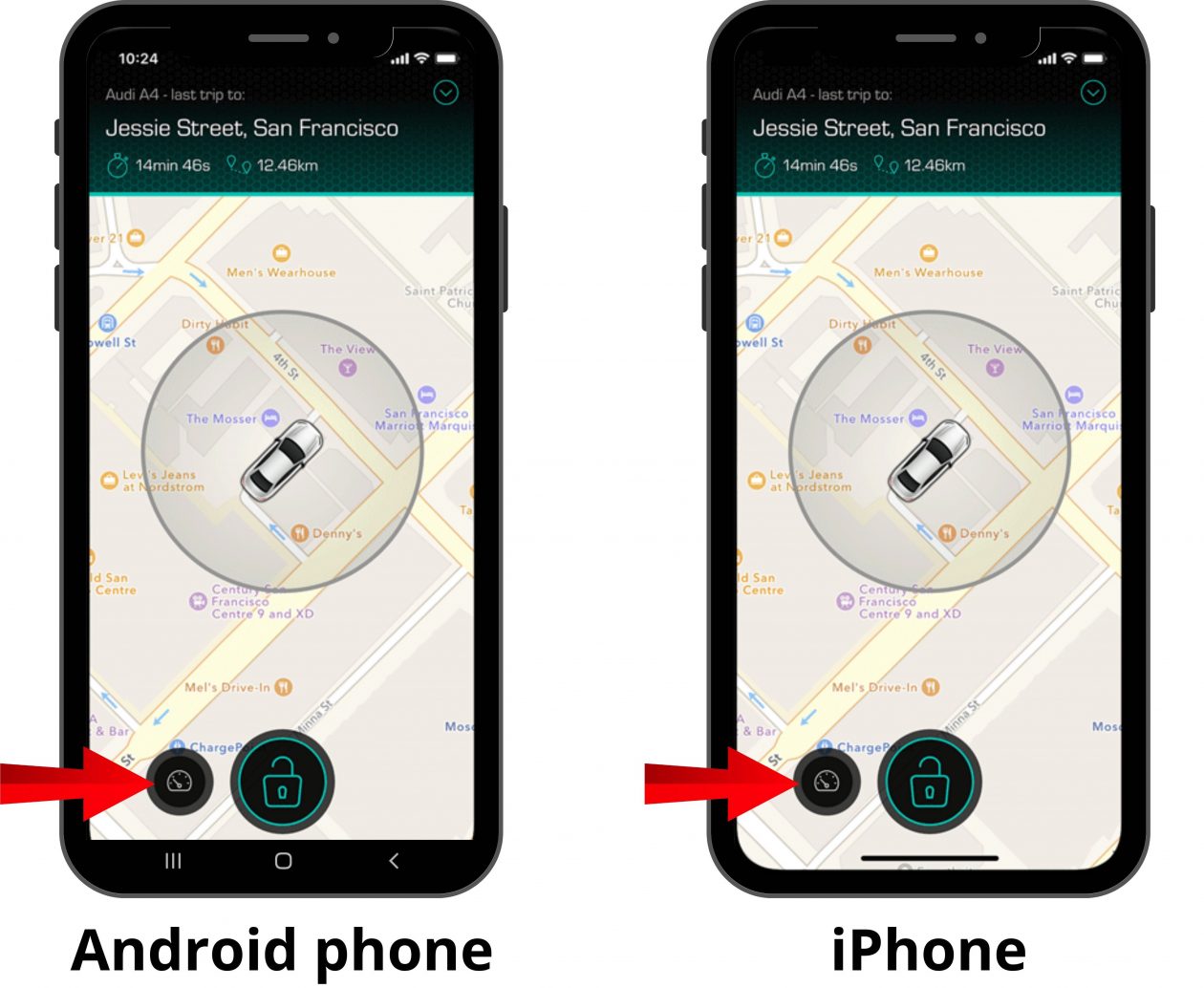
3. Navigate to the “SmartLock” tab — the third tab at the bottom
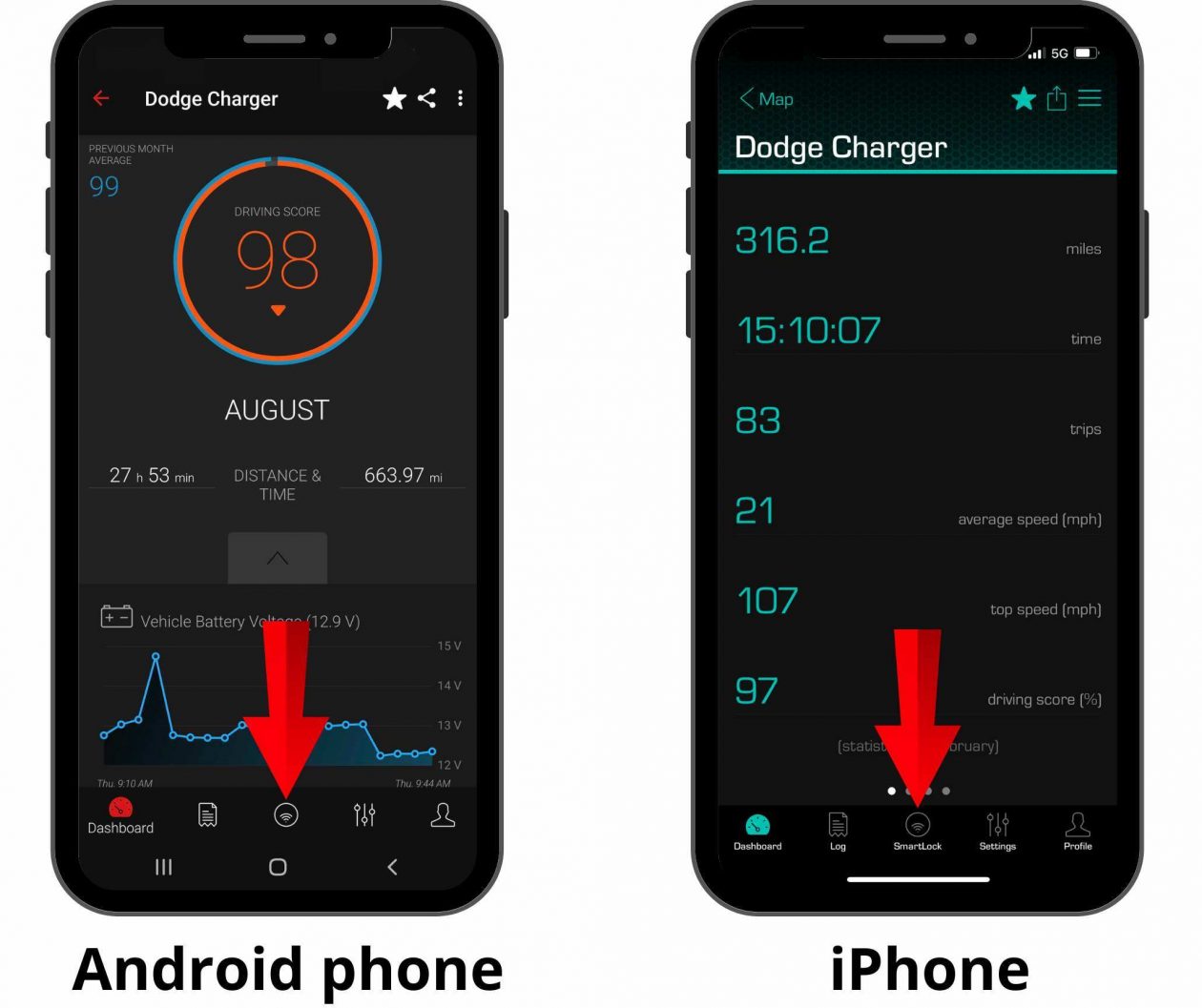
4. Tap on the “Manage” button and enable the CarLock Tag functionality by tapping on the toggle switch in the upper right corner of your phone screen (if it is on ‘’OFF’’).
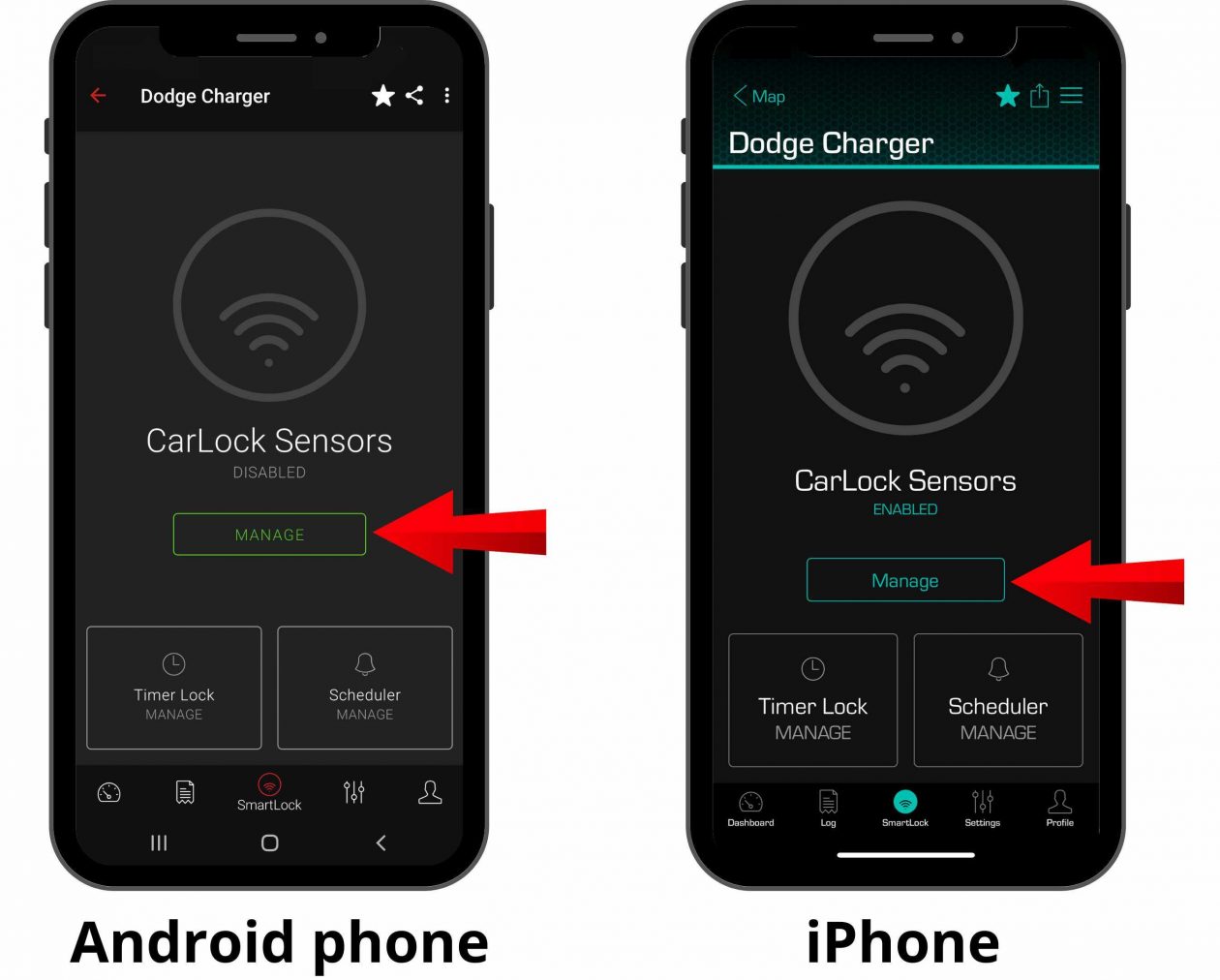
5. Tap on the ‘’Add Tag’’ button and scan the QR code on your Tag or choose ‘’Detect nearby devices’’ at the bottom of the screen after tapping ”Add Tag” and tap ‘’Yes’’ when the QR code is scanned or when the Tag is detected.
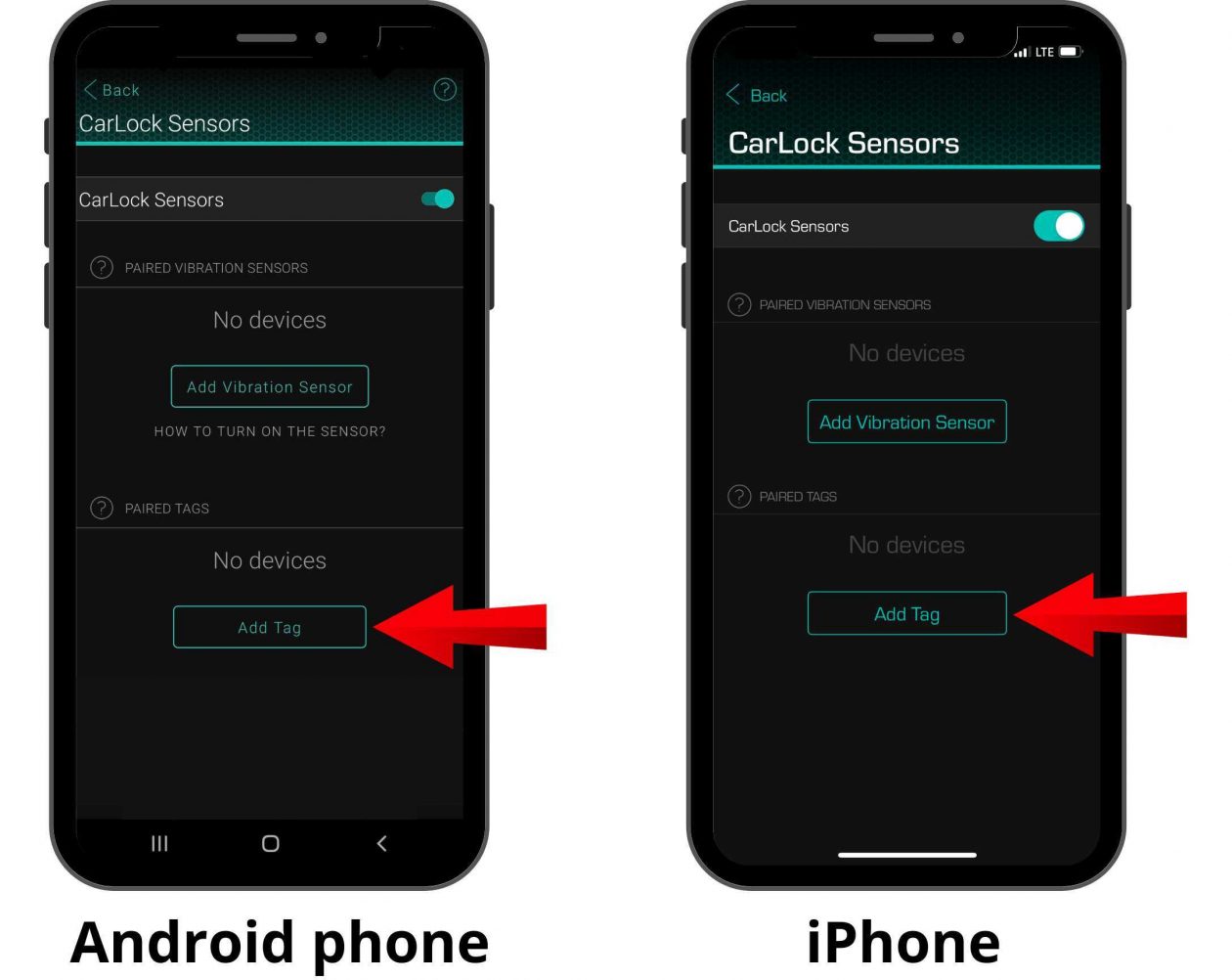
6. The name of the added Tag will match the numbers on the backside of your Tag. You can rename it by tapping on the ‘’manage’’ button.
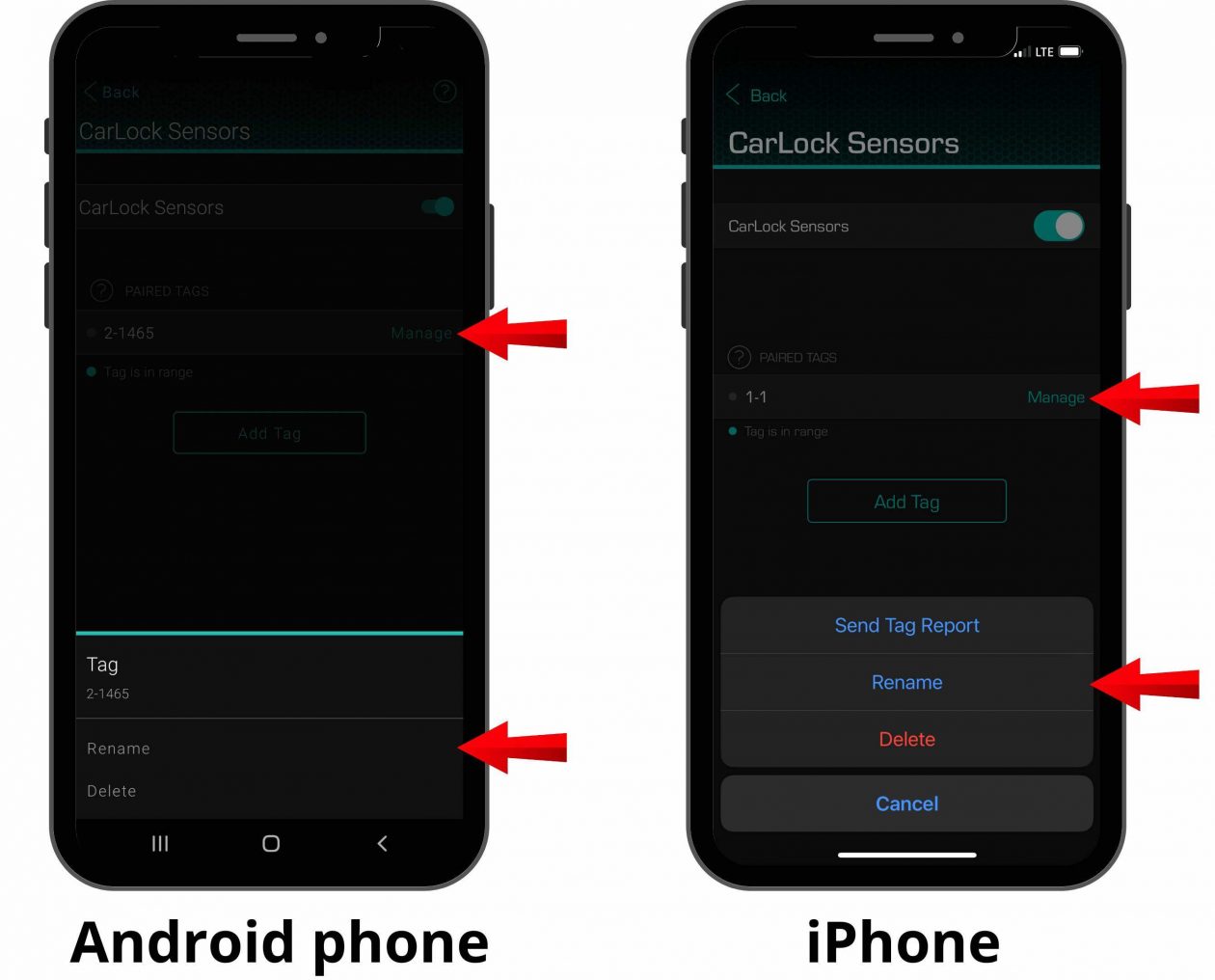
7. If your CarLock device needs to be updated to work with Tag, this message will be present.
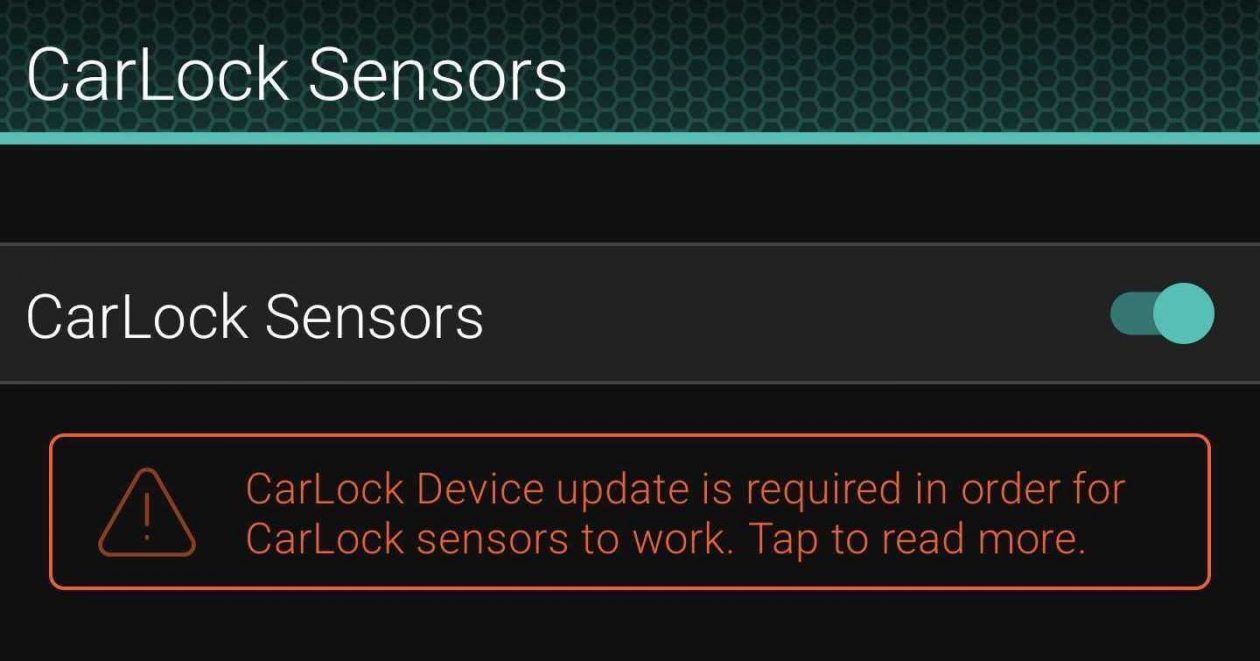
The CarLock device will start updating automatically after you add the CarLock Tag by the previously mentioned process. It takes a few days. You will be notified via e-mail once the update is done. After that, you can start using your Tag.
Congratulations! You have successfully paired your CarLock Tag with the CarLock app. Now you just need to place the CarLock Tag somewhere to have it with you all the time. We recommend placing it in your wallet or on your car keys.
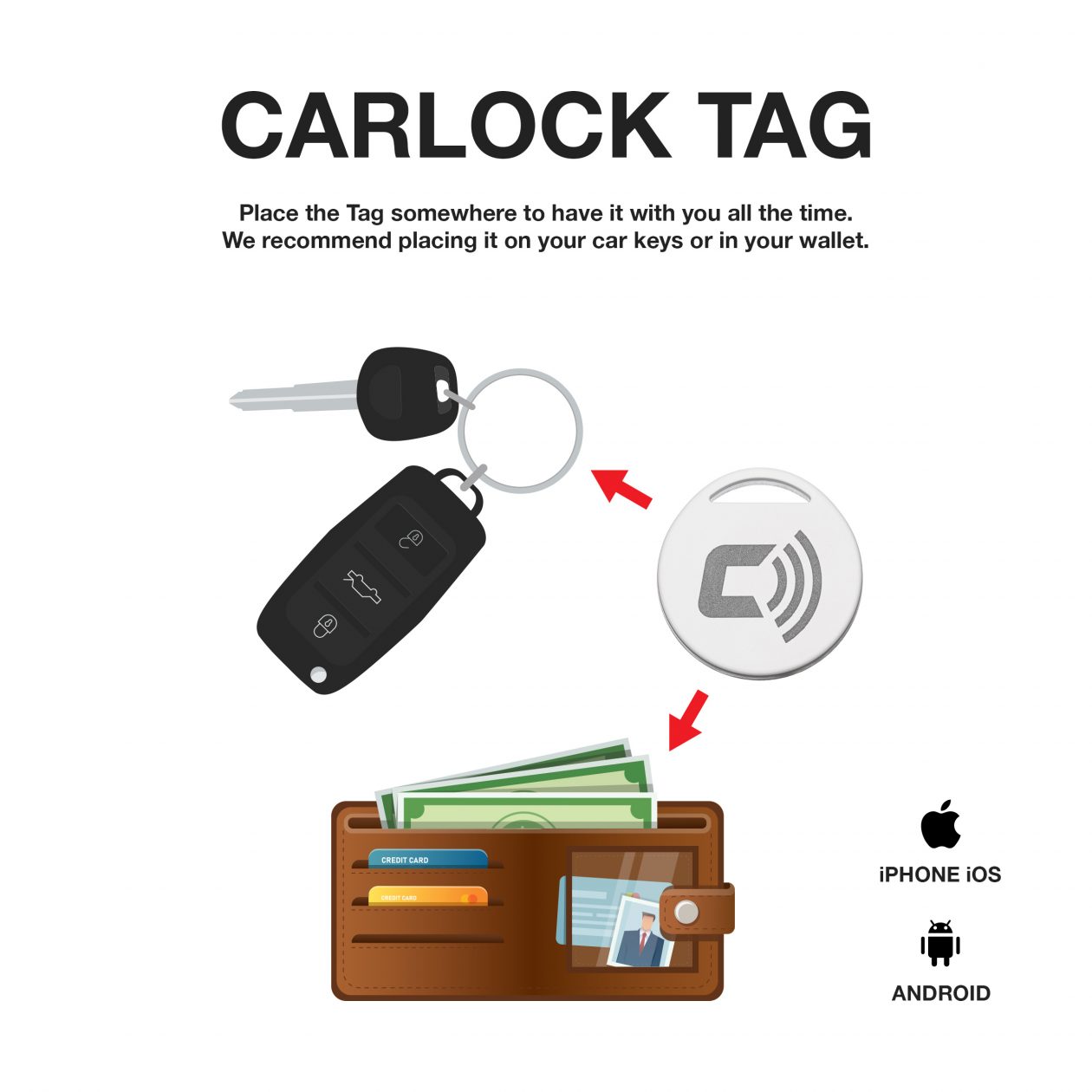
This ensures that the CarLock device always detects the Tag when you are approaching your car. When the CarLock device registers the Tag, it will stop monitoring your car. Conversely, when the CarLock device loses the connection with Tag, it will start monitoring your car.
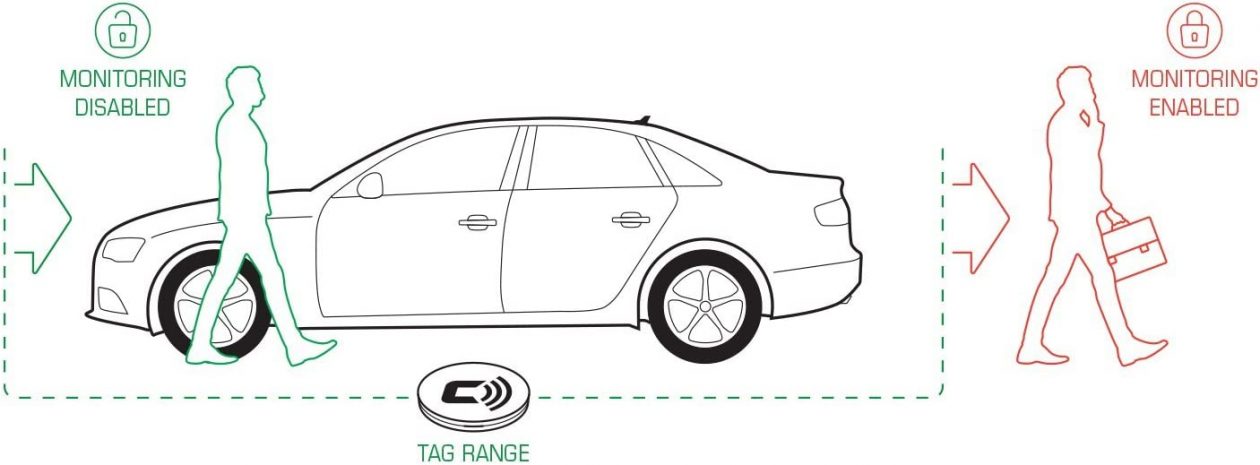
Check the following blog post for more info on which security notifications are enabled or disabled by using CarLock Tag: https://www.carlock.co/blog/en/2016/12/06/carlock-tip-1-work-sleep-without-worry/
The Tag’s status is determined by its proximity, indicating whether it is within range or not.
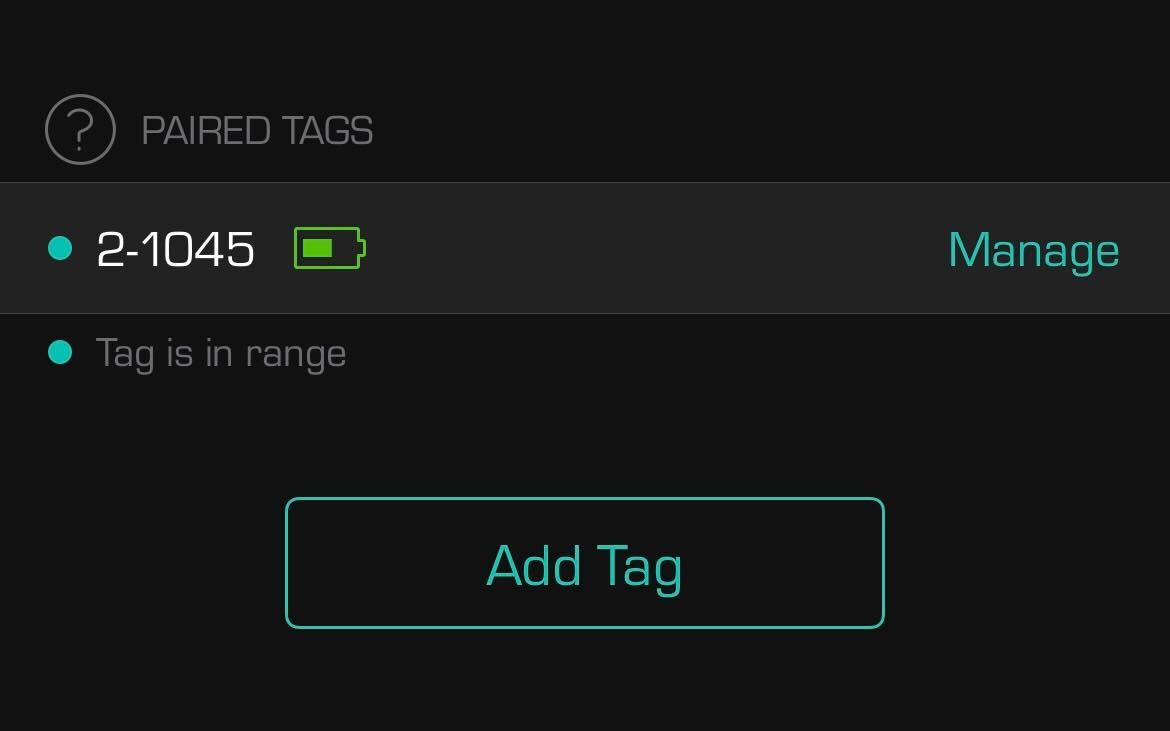
Tag is not in range if you see the gray circle in front of your Tag’s name: